Welcome to TagTube!
This guide will walk you through getting started in just 3 easy steps.
Step 1: Sign in with your Google account
Start by signing in with your Google account to access and organize your YouTube subscriptions in TagTube.
Click the Extensions icon ![]() in Chrome to view your installed extensions.
Locate the TagTube icon
in Chrome to view your installed extensions.
Locate the TagTube icon , click it, and TagTube will open in your browser’s side panel.
You’ll see a sign-in page like the one shown below.
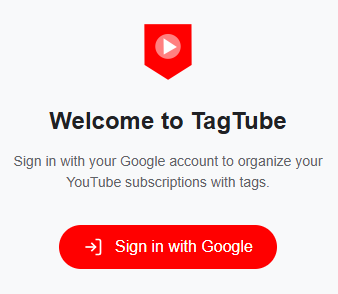
Click the 'Sign in with Google' button and follow the usual steps to log in.
Note: Make sure to check the box for 'View your YouTube account'.
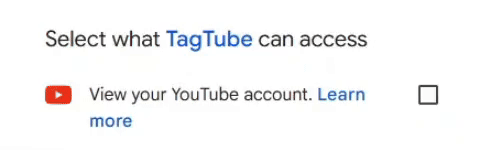
This allows TagTube to see your subscribed channels without making any changes to them.
Once signed in, you’ll see a page like the one below, with all your YouTube subscriptions loaded under the 'All' tag.
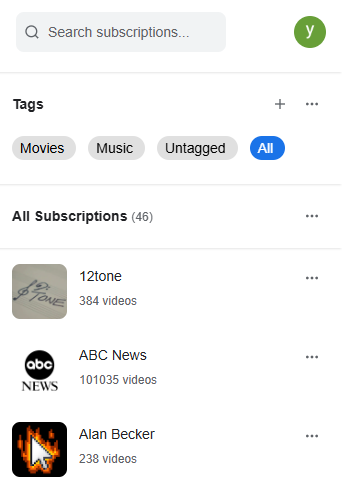
Step 2: Create your tags
Personalize TagTube by adding your own custom tags!
Creating tags is a breeze!
Just click the icon in the Tags section, enter a name, and hit save.
Watch the video below for a quick demo.
Step 3: Tag your subscriptions
Here comes the fun part - tagging your subscriptions!
Start by clicking "Untagged" to see all your channels that haven’t been tagged yet. Browse the list and assign tags to the ones you want. Check out the quick demo video below to see how it works.
You can find your tagged channels under their respective tags — just switch between tags to confirm everything looks right.
No need to tag everything at once! Feel free to take a break and come back to it whenever you’re ready.